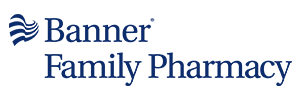Account creation & settings
Frequently asked questions
To ensure that your health information is secured and accessible to you only, it is required that information you provide at the time of account creation exactly matches what's on file with your pharmacy.
Unfortunately, sometimes what is on file with the pharmacy is not exactly what you might expect. For example, your name might be "Bill", but they have you as "William" at the pharmacy. Or there might be a typo in your date of birth.
Please review your prescription bottle carefully to confirm your information and if you cannot find any mismatches, contact your pharmacy for help.
I am entering my information exactly as it appears on my pill bottle but I am still unable to register.
We’ve recently upgraded our systems and have changed how we number prescriptions. If you are having trouble registering, we may need to issue you a new prescription number. First, please try the following steps:
- If your prescription number is 6 digits, try adding a 6 to the beginning of your prescription number. If your number is 123456, your new number will be 6123456.
- If your prescription number is 7 digits, try changing the first number of the number to 6. If your number is 1234567, your new number will be 6234567.
If you are still unable to register after trying the above, please call your local pharmacy and ask them to issue you a new prescription number. Once you have your new number, you should be able to create a new account.
Not at all. You can refill prescriptions using our mobile app or Web Pharmacy even if you don't have an account. All you'll need is a current prescription at one of our pharmacies.
Look out for the Refill by Typing Prescription Number option in the mobile app or Web Pharmacy.
We're sorry but you need to have an Rx number at Banner Family pharmacy in order to create an account.
If you want create an account to manage prescriptions for a family member, you can do so by creating a manager account that does not require you to have an RX number.
We're sorry but you need to have an Rx number at Banner Family pharmacy in order to create an account.
You can update your email address by signing in to the mobile app or Web Pharmacy and going to "Account". Once on the Account page, you will see the email address that's in our system today and an option to update it.
Please remember to verify your new email address if you want to receive reminders over email.
You can update your email address by going to https://www.bannerhealth.com/ and signing in to your account.
You can update your mobile number by signing in to the mobile app or Web Pharmacy and going to "Account". Once on the Account page, you will see the mobile number that's in our system today. To update it, click on the mobile number and you’ll be walked through the process to change it.
Please note that you will need to verify your new mobile number before you can get any texts from us.
You can easily manage your preferences using our mobile app or Web Pharmacy by signing in and then going to “Account”.To show the full drug name in messages, enable the ‘Show full prescription name in notifications’ setting by going to “Reminders”.
If you are signed up for text messaging, you can also text ‘P’ or ‘PREF’ to our short code 25166 to receive a link where you can change these preferences.